Onboarding Project Members¶
Now that your project has been created, it's time to add project members.
Cloudoor follows a Role-Based Access Control (RBAC) process. So, each project member should be assigned a role. Such roles define access privileges.
Info
Project owners automatically become Admins at the project level. Only Admins can make a replenishment request.
Role Mapping¶
| Role Name | Level | Role Description |
|---|---|---|
| Admins | Project | They are the project Owners Admins are in charge of environments and applications deployment management across multi-cloud Kubernetes clusters. |
| Developers | Project | They deliver applications. Developers deploy their applications to project environments without dealing with Kubernetes complexity. |
| Viewers | Project | They monitor results. Viewers have access to every monitoring dashboard to follow the project's evolution, such as ressources consumption or application deployments. |
Adding Project Members from Cloudoor's U.I.¶
Go to Projects¶
Enter your project by clicking the eye icon besides your project. 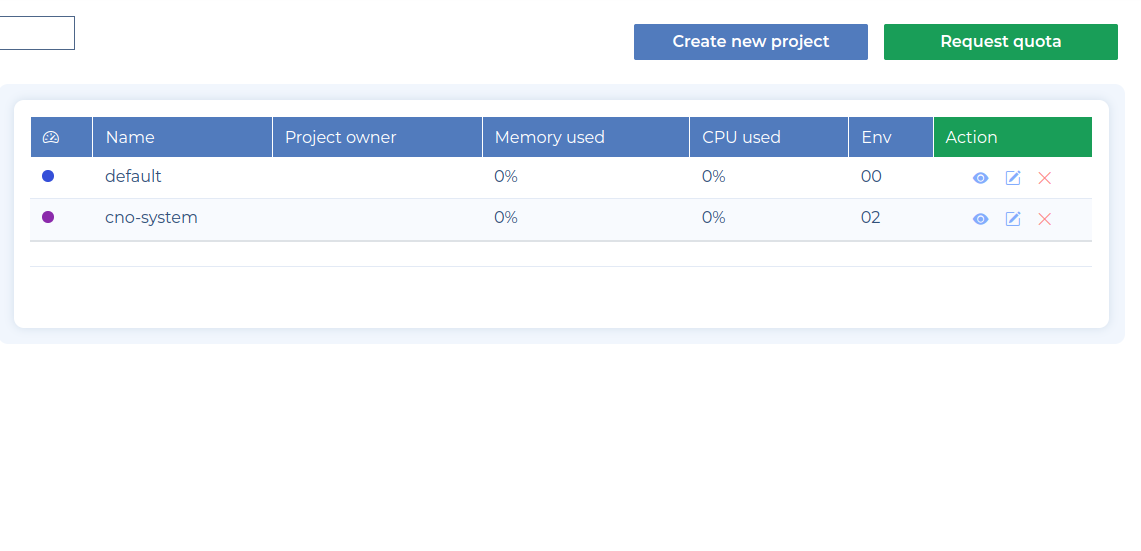
Let's create Teams¶
Warning
You cannot add a member who has not been registered in the Members - IAM beforehand
- Click on "Members" in the upper right corner of your project screen.
- Click on the big red "Add New Member" in the upper right corner.
- Fill out the form, choose a role & press Add.
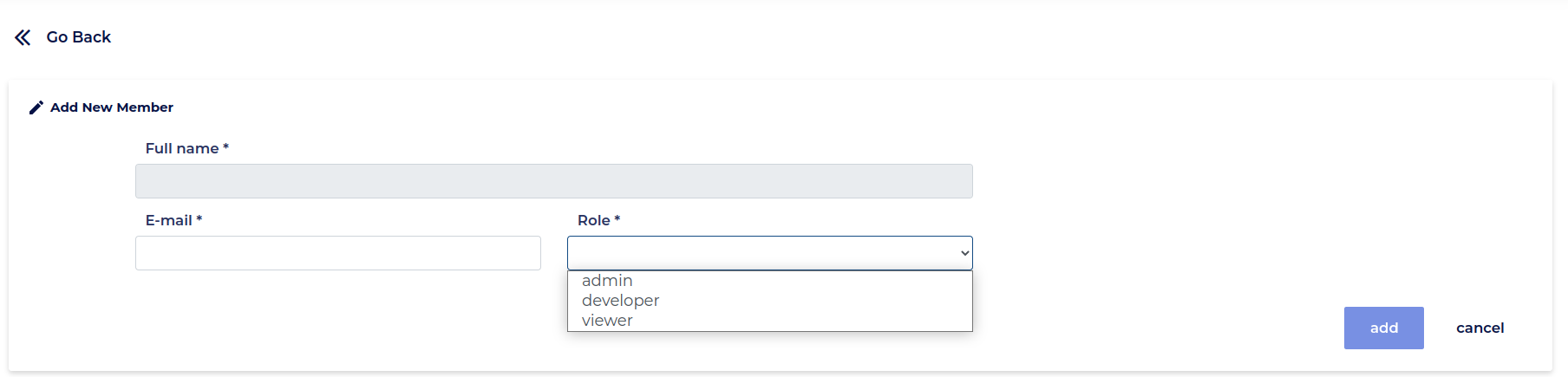
- Repeat this action for each user to be added to your project.
Adding Project Members from DOORCTL¶
You can add a user with the following command:
You can get team members and privileges for each member with the command: