Authentication & SSO
Authentication¶
Cloudoor has two methods of authentication:
The default authentication method: (username - password) The SSO authentication
Authentication by Username/Password¶
It’s the default authentication method. Just type your username or email and your password to authenticate on Cloudoor
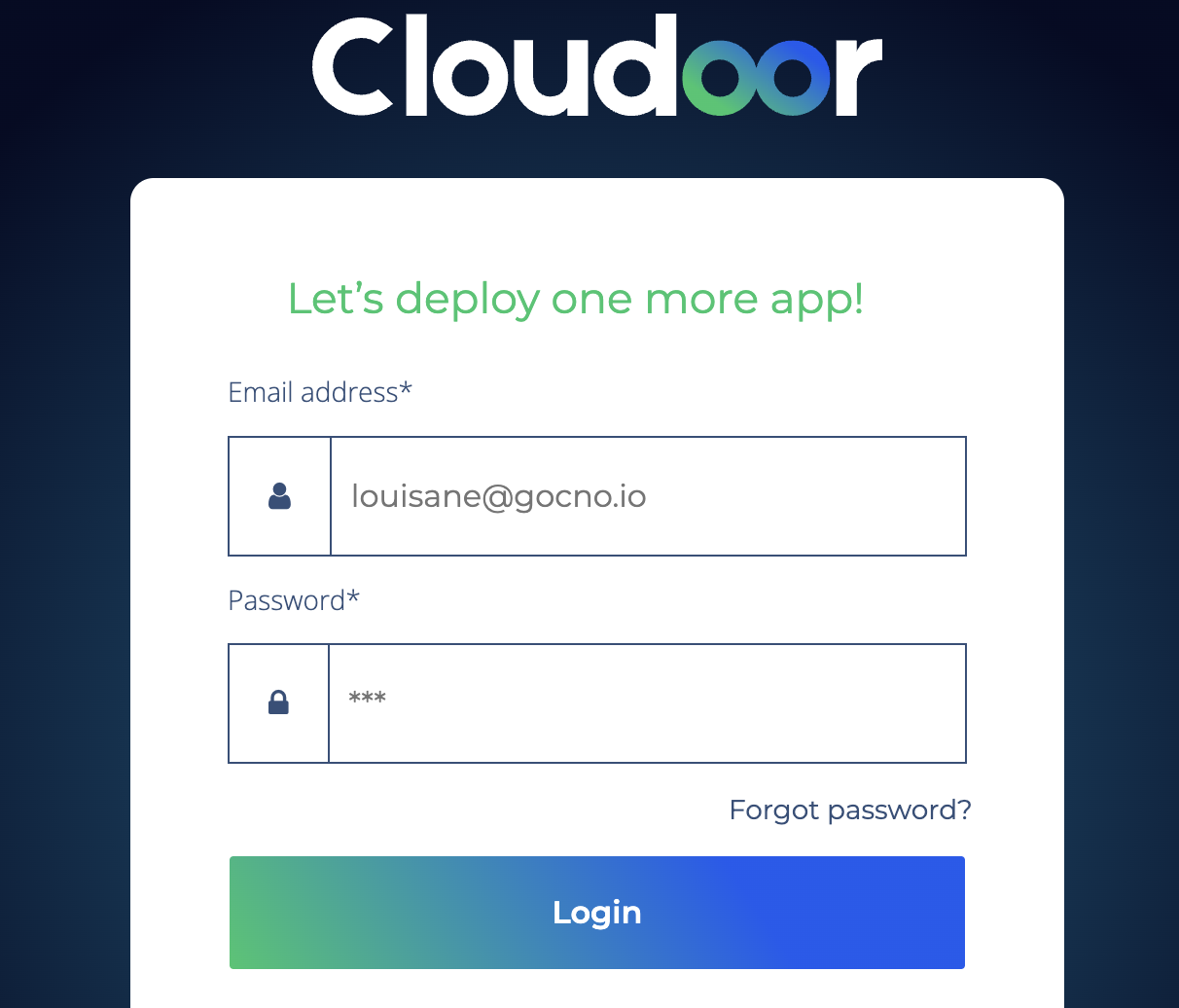
Authentication by SSO¶
Cloudoor also integrates SSO, a unified authentication method for companies that prefer to centralize access management through an identity provider (IdP). It integrates with authentication services such as OAuth2, SAML, or identity providers such as Azure AD, Google Workspace, etc.
Enable Seamless SSO through Microsoft Entra Connect. Add information in Cloudoor
Enable Seamless SSO for Azure¶
To enable SSO for an application:
- Sign in to Microsoft
- Browse to Microsoft Entra ID > Enterprise applications
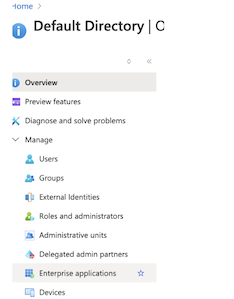
- Locate your company's SAML sign-on app.
- In the left sidebar, select Single Sign-on.

In Section 1, Basic SAML Configuration, configure the following fields:
- Identifier (Entity ID): https://platform_Address/Saml2/ACS
- Reply URL (Assertion Consumer Service URL): https://platform_Address/Saml2/ACS
- Sign on URL: https://platform_Address/Saml2/
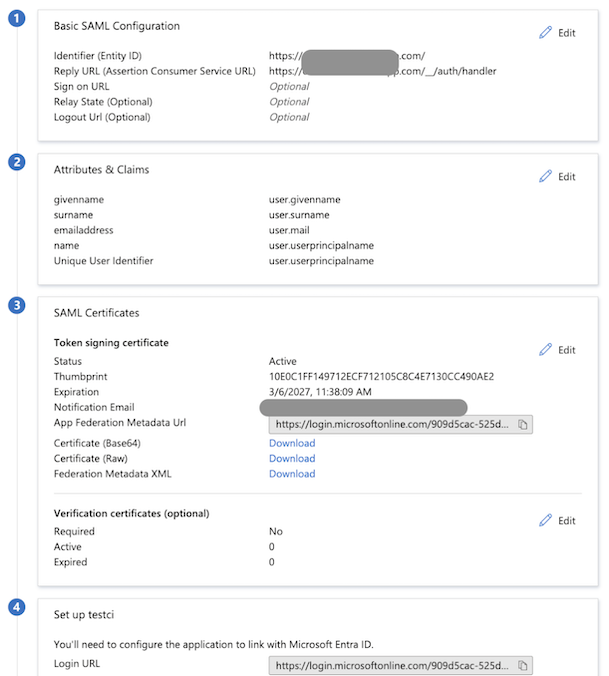
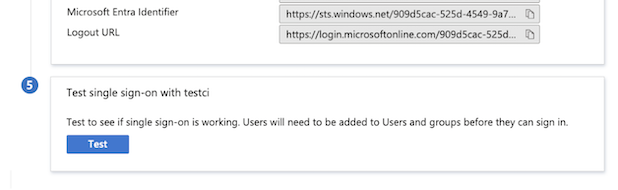
- Download Bas64 Certificate file
Add information in Cloudoor¶
In Cloudoor, click your profile icon and choose SSO
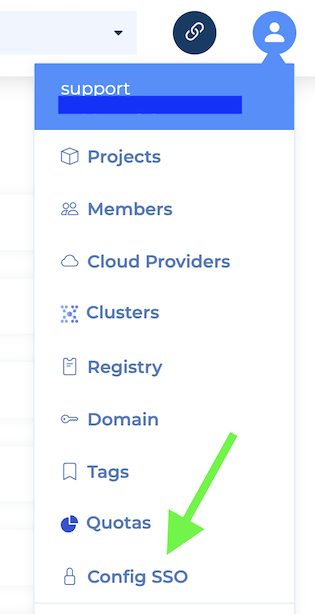
Complete the following fields:
- Entity ID
- Url SSO
- Certificate (in Base64)
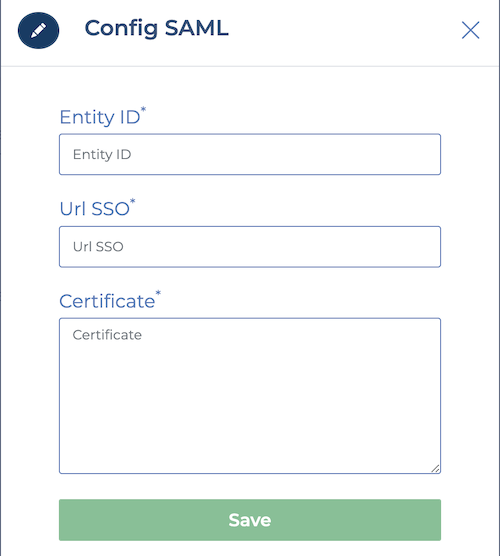
And thats it. You've successfully added SSO to your organization.