Connected/Managed Clusters¶
Cloudoor provides integration with cloud providers to help I.T. teams manage Kubernetes clusters such as EKS, AKS, GKE, and others. At Cloudoor, we call them connected clusters because Cloud Providers provide API to automate certain operations like cluster creation.
So for those types of clusters, it is possible to create clusters directly from Cloudoor through the APIs provided by the Cloud Providers. This action gives Cloudoor complete control over chosen clusters.
Local/Custom Clusters¶
Cloudoor can also manage Kubernetes clusters from providers that don't provide automation API for cluster creation, such as on-prem clusters, you just need to install them first, and make their API server available for Cloudoor.
In this guide, we'll go through adding already existing cloud clusters and on-prem Kubernetes clusters to Cloudoor.
Adding Existing Clusters to Cloudoor¶
You can add existing clusters to Cloudoor using either the Cloudoor UI or the DOOR.
Prerequistes¶
- An added Cloud Provider - Only for Connected Clusters
Adding Cloud Providers To Cloudoor¶
Head over to the Configuration - Cloud Providers for a guide-through on adding cloud providers to Cloudoor.
Adding Existing Clusters Using Cloudoor UI.¶
Head over to Clusters located at the Top Bar of your Cloudoor UI Dashboard. 
You'll find a graph detailing the CPU and Memory Utilization of your Clusters.
Tap the Big Red Button at the top-left corner labeled "Add New Cluster to Cloudoor Hub"


You'll be presented with two choices:
-
Boosted Integration - You can integrate clusters from previously added cloud providers.
-
Standard Integration - You can choose this if you wish to integrate any Kubernetes clusters.
Boosted and Standard Integration
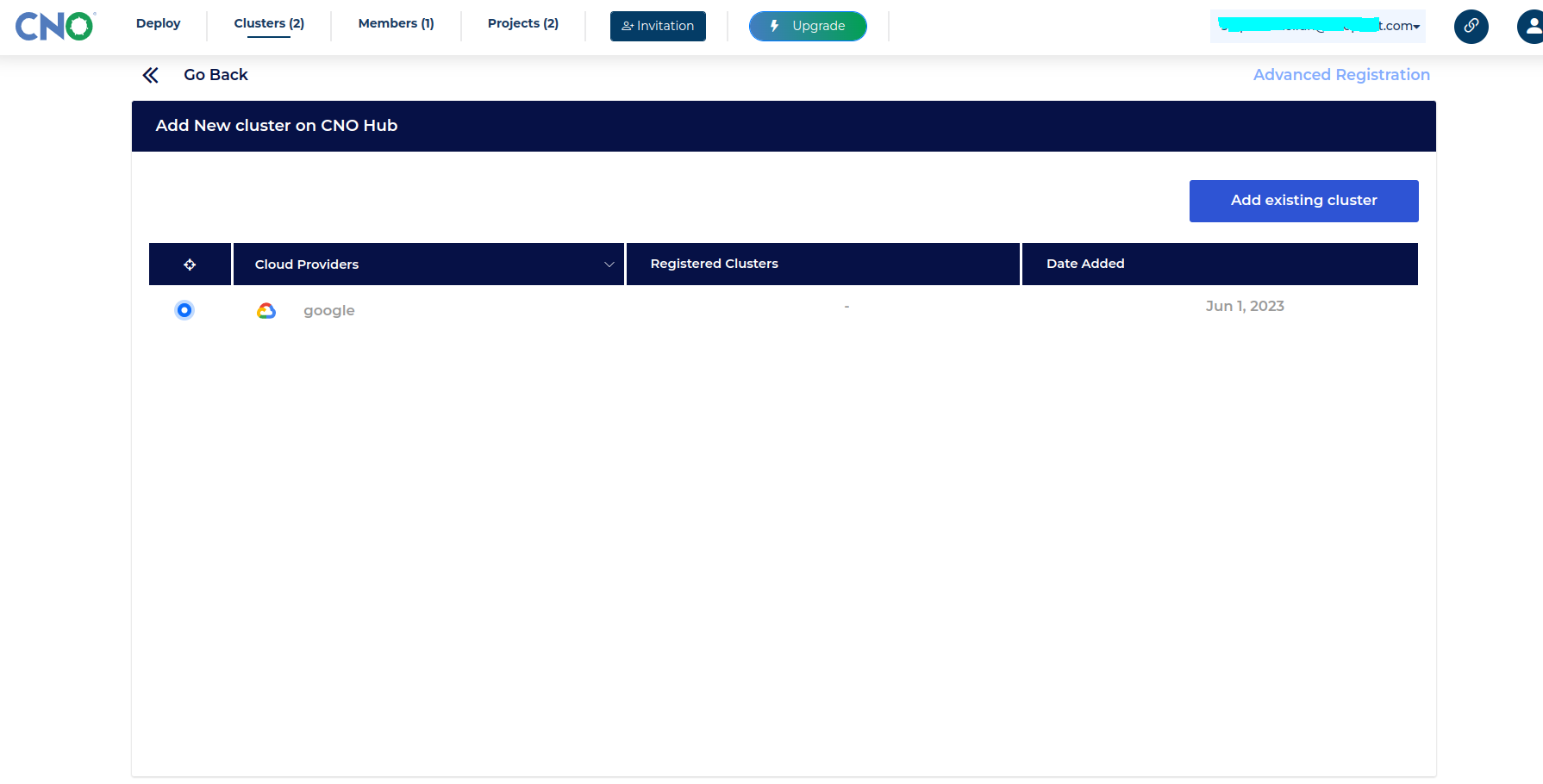
Select any of the cloud providers you've previously added and click the top-right blue "Add existing cluster" button.
The "Advanced Registration" the Green Arrow is pointing to will lead you to the the Standard Integration if you wish to add a kubernetes cluster.
If you haven't already added a cloud provider to Cloudoor, head over to Configuration - Cloud Providers for a guide through on adding a cloud provider.
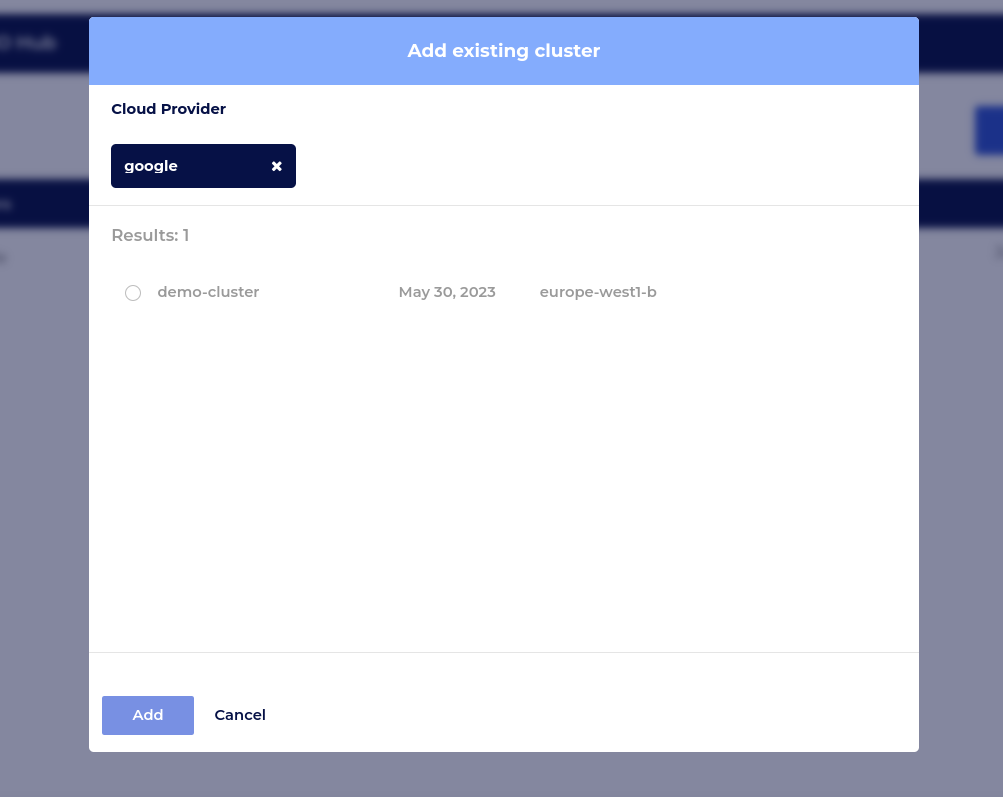
A dialog box will pop up listing all existing clusters in your cloud provider. You can choose one and then click the Blue "Add" Button.
To add Kubernetes Clusters. Fill out the cluster form:
-
Name - Write a name for your cluster.
-
Type - The type of kubernetes cluster you're adding.
-
The API Server URL.
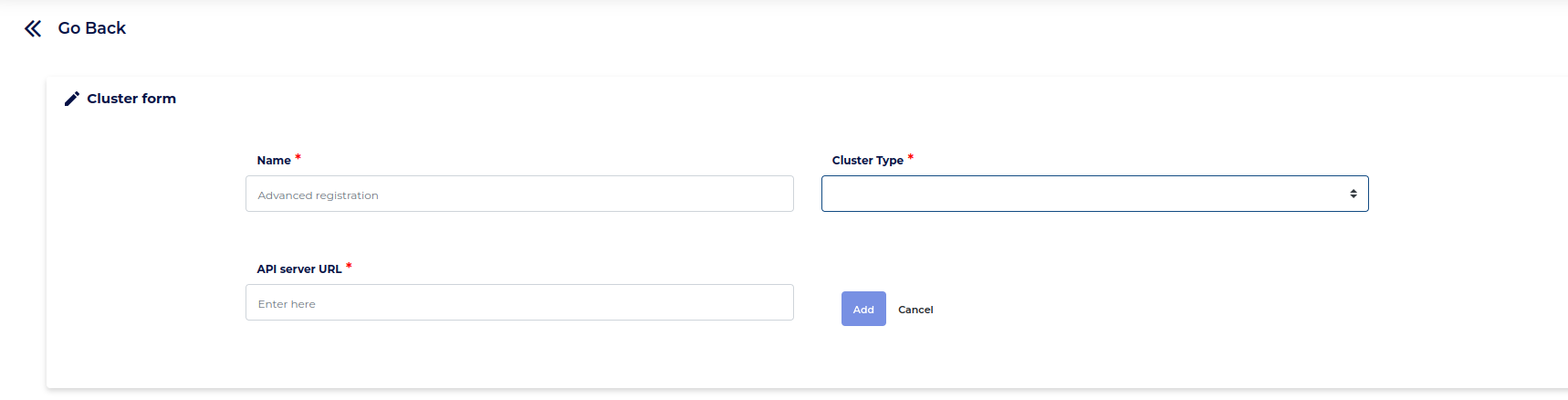 Go back to your clusters Homepage, scroll down and look at the recently added on-prem cluster.
Go back to your clusters Homepage, scroll down and look at the recently added on-prem cluster. 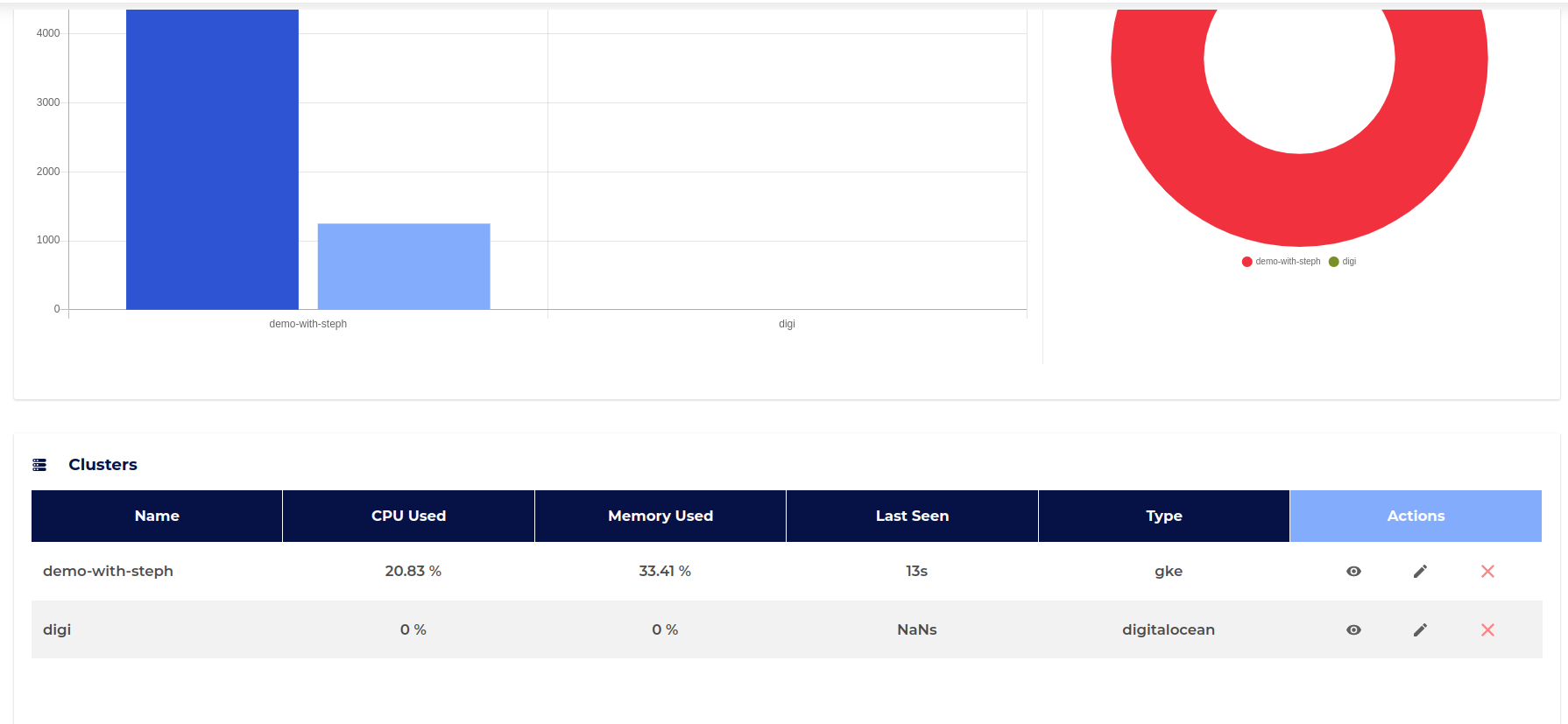
Click the eye button to view the cluster. Click Agent Installation on the top right corner. 
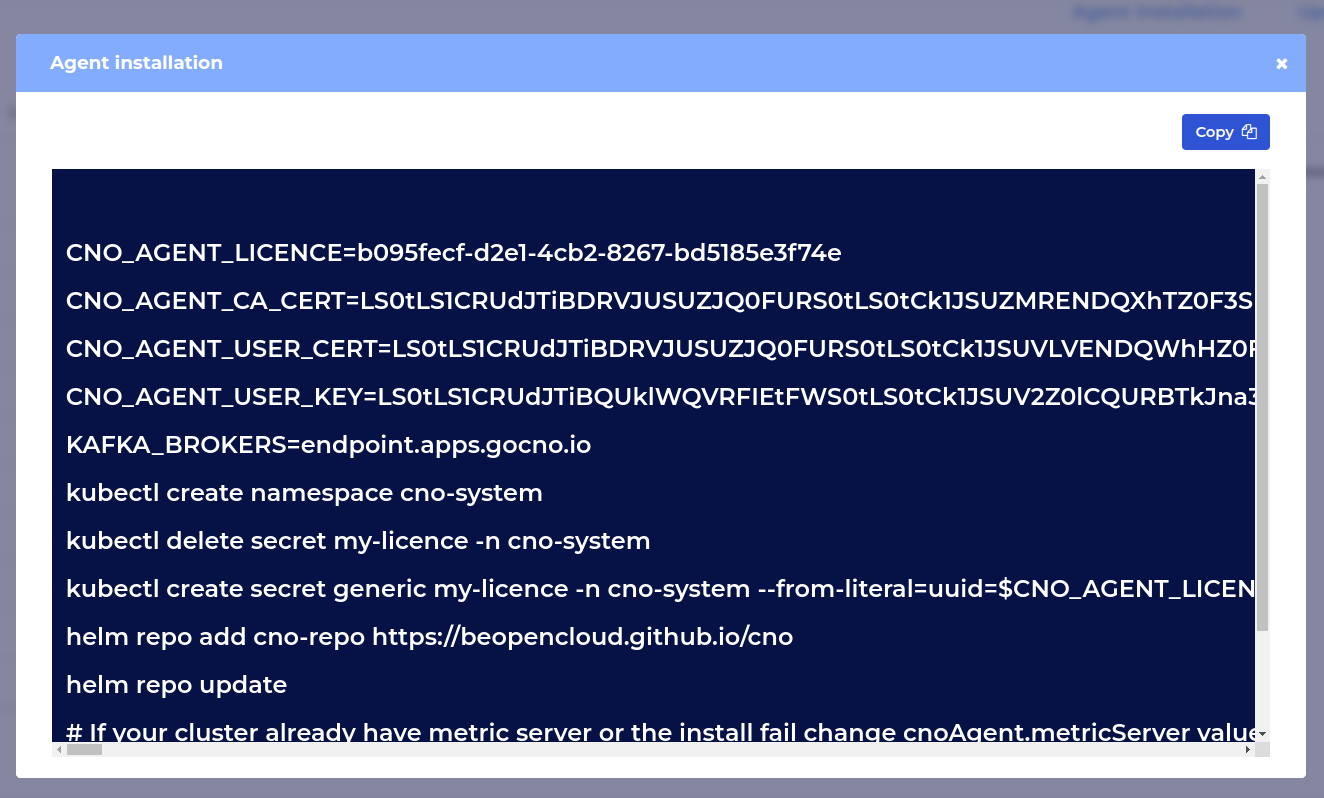 Copy all the commands, move to your terminal, paste them and just wait for a couple of mins. When Cloudoor is successfully installed. head back to the Cloudoor UI and refresh your page. Your on-prem cluster should be fully integrated with Cloudoor.
Copy all the commands, move to your terminal, paste them and just wait for a couple of mins. When Cloudoor is successfully installed. head back to the Cloudoor UI and refresh your page. Your on-prem cluster should be fully integrated with Cloudoor.
Note: If your cluster already has a metric server or the install failed, change cnoAgent.metricServer value to false.
Adding Existing Clusters using DOOR¶
You can also add existing clusters using the door. You just need to run the command below with the required flags.
Command.
Supported Flags.cloud-provider: The name of your cloud provider hosting your cluster you've previously added. (Required)
Info
Refer to Configuration - Cloud Providers if you haven't added a cloud provider.
cluster-name: The name of your cluster. (Required)
region: The region your cluster is hosted in. (Required)
Now, you can check if your cluster is ready for mangagement by running the command below:
You should find a table like below. Your cluster status should be active.| NAME | REGION | STATUS |
|---|---|---|
| CustomClusterName | *** | ACTIVE |